How do I add a ticker to my Mac desktop?
If your Apple Mac system has support for Dashboard, you can install a Widget to display your ticker on your Dashboard. First you will need to install the Daisypath Dashboard widget then you can add as many tickers as you like to your widget by copying and pasting the ticker id into the widget's options. To add tickers to your Apple dashboard widget.-
Click on the Apple Dashboard link and copy the ticker id into your clipboard.
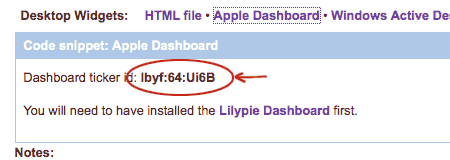
-
Paste the Daisypath ticker id into the options box.
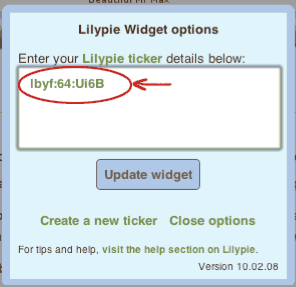
-
Click on Update widget, and your widget will rotate to display the ticker you have just added.
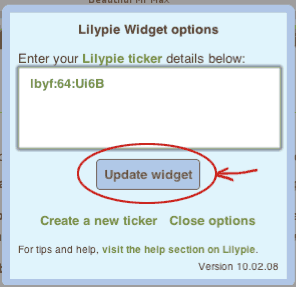
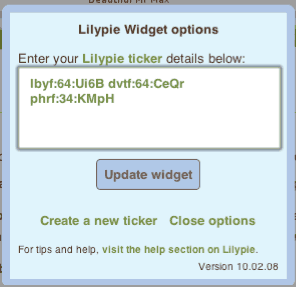 Your tickers will update each time you start your computer. If you leave your computer on all the time, you can update the tickers by clicking on the widget and using the shortcut combination Command-R to refresh. You do the shortcut by holding down the command key (sometimes called the Apple key) and the R letter key at the same time.
Your tickers will update each time you start your computer. If you leave your computer on all the time, you can update the tickers by clicking on the widget and using the shortcut combination Command-R to refresh. You do the shortcut by holding down the command key (sometimes called the Apple key) and the R letter key at the same time.
- My Daisypath widget is not loading. What is happening?
- I have installed my Daisypath dashboard widget, but my ticker is not displaying. Where is it?
- My Dashboard widget is not updating. How can I fix it?
- Can I have 2 (or more) tickers in my Daisypath Mac widget?
- How do I remove my Daisypath widget from my Desktop?